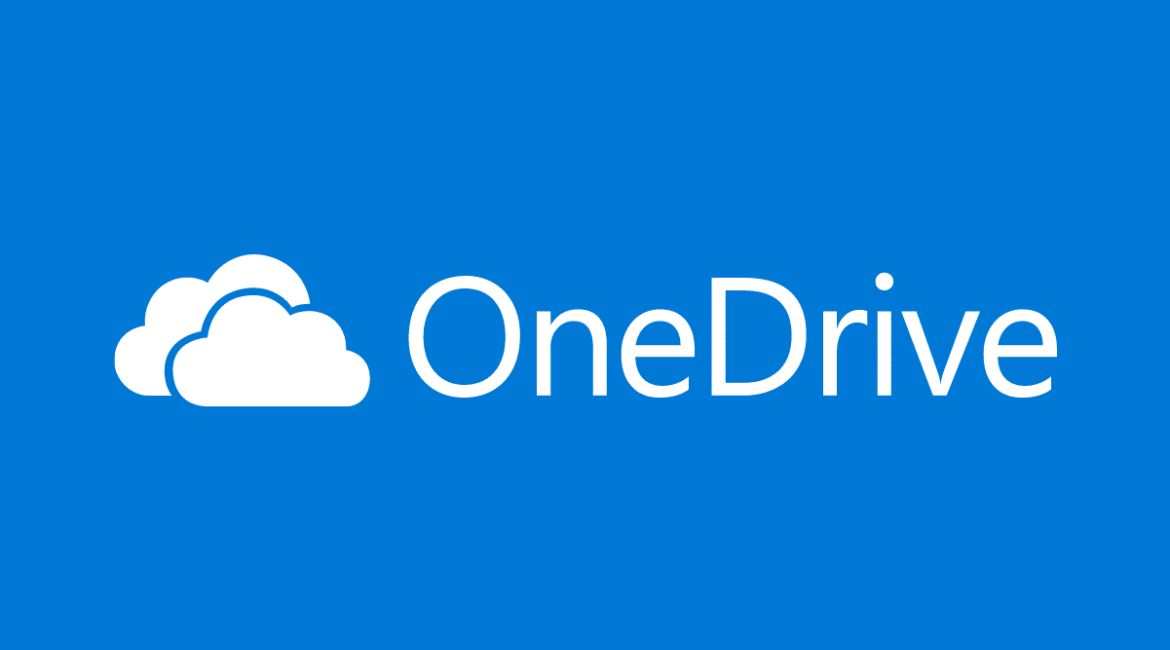OneDrive for Business: OneDrive is the overarching data management system for Office365, the glue that holds all O365 services together. It allows employees to share documents, track projects, automatically input data, collaborate online, secure their data, and a whole lot more. If you’re looking at Office 365 features for your business, the data in those features is almost certainly funneled through OneDrive.
Because OneDrive is involved in so many Microsoft services, it is frequently updated by Microsoft every couple of weeks. Notice that there is a version of OneDrive for Windows and a version for MacOS, and they are updated separately. Now let’s take a closer look at how OneDrive is connected to Microsoft’s ecosystem.
OneDrive to rule them all

Microsoft wants you to use OneDrive to store and sync all your data across devices. That’s why it’s pushing out OneDrive apps to all platforms and giving you 1TB of online storage per machine with an Office 365 subscription. The Office 365 Home subscription provides 1TB of OneDrive storage for up to five machines, which at $100 a year or $10 a month, is an attractive proposition.
Microsoft knows you won’t ever be able to fill that space with documents alone. But you can basically store anything on OneDrive and its seamless integration with Windows 10 and various applications ensures your files are automatically backed up, synced, and easily accessible.
Why would you want to use OneDrive?
Up until now, cloud storage was merely a means to share files with others or transfer them from one device to the other. As storage space becomes more affordable, however, cloud storage is becoming an increasingly attractive backup solution, provided you don’t mind that someone else is managing your data. OneDrive’s major benefit is that it syncs across platforms and integrates with the services and applications you already use, including Windows, Office, Outlook, and more.
While it’s attractive, OneDrive shouldn’t be your only backup solution. For example, what happens if one copy gets corrupted and you lose access to the other, because your drive dies, your OneDrive account gets hacked, or your internet connection is down? To be safe, you should always manage your backups following the so-called “3, 2, 1” backup plan: At least three copies, on two types of media, with one copy offsite. Cloud storage can be your offsite copy, but you still need a local backup.
Using the OneDrive app in Windows 10
Microsoft has also provided a OneDrive app in Windows 10 that provides the same functionality as the web interface. You’ll find that the app provides roughly the same experience as using the web interface, and you can use it to save, delete, manage, and share files. One feature that’s unique to the OneDrive app in Windows 10, however, is its ability to easily save files locally and keep them available when working offline.
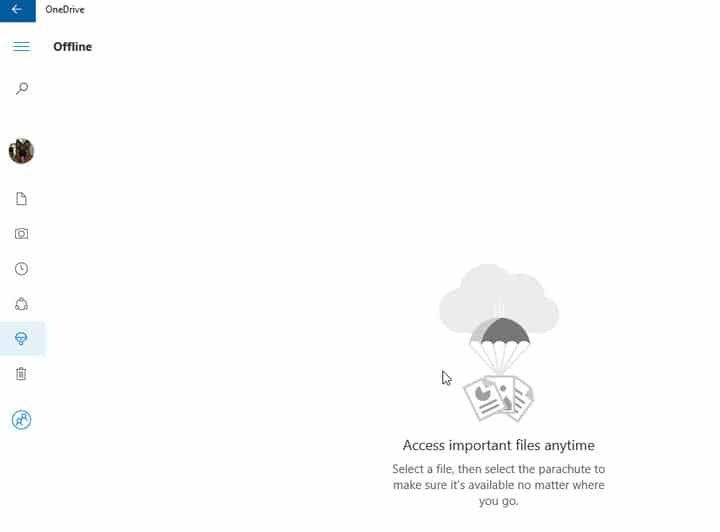
To share files with the OneDrive app, just right-click on a file or folder and select “Save” from the context menu. You can invite people via a link or email, and view people that are sharing files and folders.
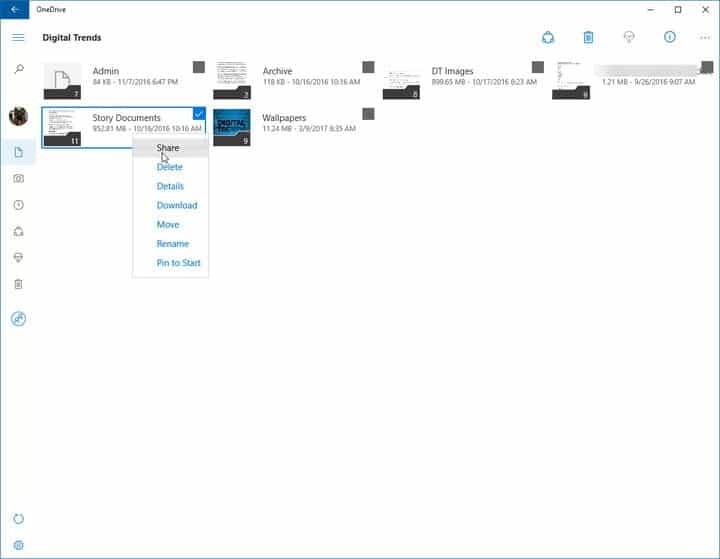
OneDrive integrates with Cortana and Universal Apps
Cortana, Microsoft’s virtual assistant, is now available in Windows 10. Not only can she answer questions, but when you select “Search my stuff,” she can search your files — including the ones stored on OneDrive and not synced with your device. You can then access those files from the search results. Thankfully, Cortana also responds to both voice control and keyboard inputs entered into the Windows search bar.
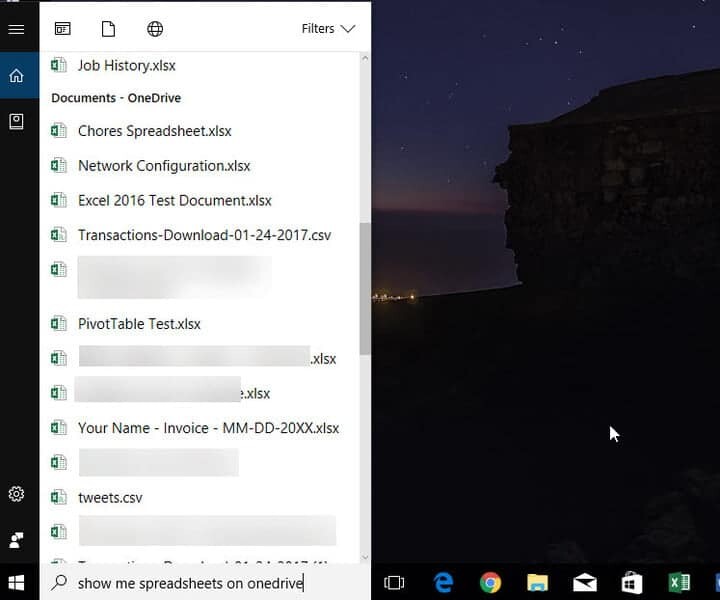
Using the Photos app in Windows 10
Do you have a large photo collection spread across multiple devices? Microsoft came up with a solution for that, too. The new Photos app utilizes OneDrive to aggregate images from all of your devices. It can remove duplicates or similar images from its collection, automatically enhance your photos, and create albums based on place, time, or people.
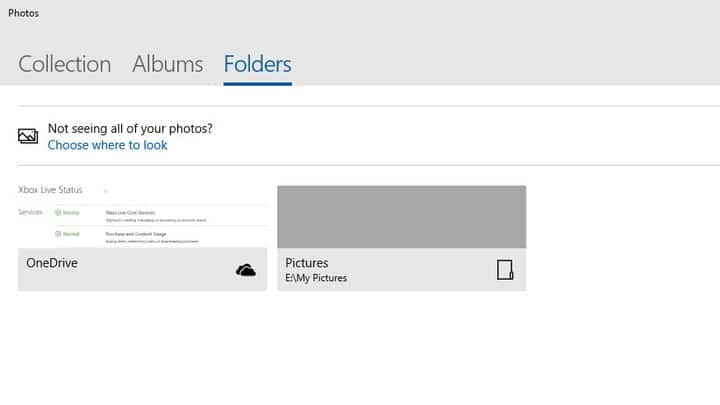
These on-by-default features can be adjusted or turned off by opening Photos and selecting “Settings” from the application menu.
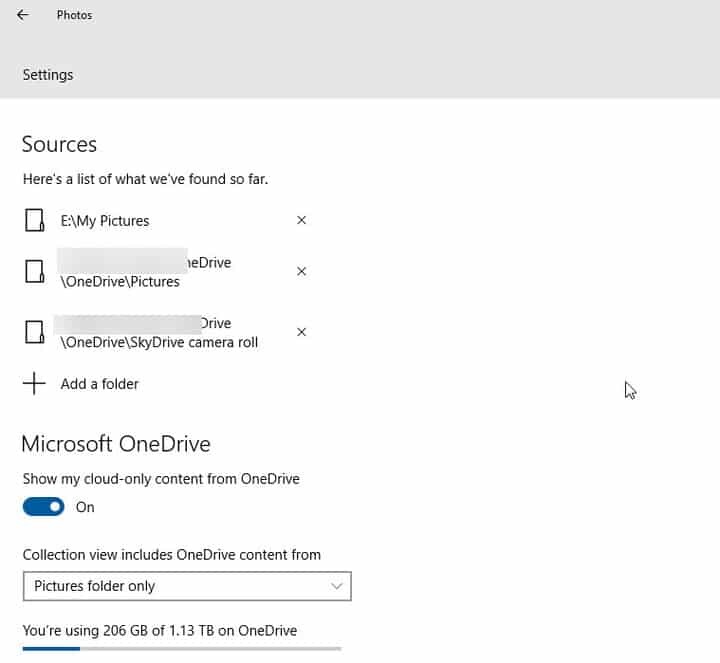
Once the app has worked its magic, you can easily show your photos and share them with friends from any of your devices. This will work in both Android and iOS, provided you install the OneDrive app and use it to sync your photos.
Learn more about Cyber Tech Connections’s cloud-based backup solutions!
Author: Tyler Lacoma